
Devices get more energy efficient as batteries get larger, but battery life is still a concern for most users. Such is the nature of the modern tech beast, but this doesn’t mean we should be plugging in multiple times a day. If your phone’s battery is draining faster or dying earlier than it should, identifying the culprits and finding solutions should be worth your efforts.
We are here to tell you the most common battery hogs in the smartphone world. Also included are solutions for the most common issues. Let’s get to it before that screen shuts off!
Reasons why your phone is draining so fast:
1. Screen!
![]()
The screen has been, and continues to be, the biggest battery hog since modern smartphones came to be. Panels keep getting brighter and more colorful, as well as sporting higher definitions. Though they improve the general experience, all these factors also make smartphone screens more power hungry. The screen could be the main reason why your phone is draining so fast.
How to check battery usage:
- Open the Settings app.
- Tap on Battery.
- Tap on the 3-dot menu button on the top-right corner.
- Tap on Battery usage.
- Tap on the 3-dot menu button on the top-right corner.
- Tap on Show full device usage.
Check your battery usage and you will find most times the screen will take the top place. At this point, my phone places the screen as the number one battery killer with 72% usage.
Smartphone display technology is advancing much faster than battery tech, which makes battery life an even bigger issue to tackle in years to come. Until things get better, though, you will have to conserve energy.
How to fix it
The display is your main battery killer, and there are multiple ways to slow down the battery drainage. Here are some of them.
- Lower screen brightness: Dimming your screen brightness will help you save battery significantly.
- Use adaptive brightness: This will ensure you get a bright screen when you need it, but you also save battery when high brightness isn’t necessary.
- Reduce screen refresh rates: Some devices sport screens with higher refresh rates, and often you can customize this in the settings.
- Reduce auto-lock times: By reducing auto-lock times, you ensure your screen isn’t on just waiting to possibly be used.
- Ditch live wallpapers: They may look nice, but your phone is essentially playing a video at all times, and that kills the battery.
- Use a black wallpaper?: If you have an AMOLED display, using a black wallpaper is the most power-efficient because the display doesn’t have to activate those pixels.
2. Spotty service

Areas with bad cellphone reception are silent battery killers, which is even more annoying than not being able to watch the latest cat videos. Your cellphone is constantly communicating with nearby towers, trying to keep you connected every second of the day. When it can’t, it will work extra hard to reach the network and get you back on the grid.
If you live in a rural area, work in a massive building, or often find yourself in areas with spotty service, chances are your phone will die faster than normal. The trick is fixing the issue.
How to fix it
- Switch carrier?: Carrier reliability varies by area, city, and neighborhood. Do some research and find out which carrier works best in your areas of interest and look into switching. We can help you find the best plans for each carrier!
- Airplane mode: Airplane mode can force your antennas to take a break. Turn off all connectivity and your phone won’t be working hard to stay connected. You can do this strategically when you are in places you know have bad service. Alternatively, you can use smart tools like IFTTT to automate Airplane mode by location.
- Network extenders: Carriers often offer network extenders or signal boosters. Consider getting one if you know you are in a place with spotty service for long periods of time. You could have one at home or work to make sure signal is strong where you spend most of your time.
3. Apps and background services
![]()
Keep your apps in check if your phone’s battery is dying fast. Certain apps drain more battery than others. The obvious ones are YouTube, Netflix, and any streaming services. You might also want to avoid playing games if you want to save energy, as those happen to be huge battery hogs, especially if you are fond of titles with high-end graphics.
Plenty of apps kill your battery without active usage. Apps like Facebook, Messenger, Instagram, and WhatsApp are common ones. Communication services like these try to keep you in touch and updated all the time. This means the apps are constantly operating in the background, using data, pulling your location, sending you notifications, and more. Not to mention the fact that we tend to spend a lot of time using said apps, whether you are endlessly checking your feed or messaging friends and family.
How to fix it
- Keep app downloads minimal: I often realize I am only using like 20% of the apps I have on my phone. Meanwhile, these applications are always working in the background and wasting battery. Why even have them? Go on a cleaning spree and delete apps you know you don’t need.
- Stop apps from working in the background: If you notice an app is taking too much of your precious juice, you can limit its background. Simply go to Settings > Apps & notifications > Select the app > Advanced > Battery > Background restriction > Restrict. Just realize you will lose some features and functionality, as the app will be sleeping when not in use.
- Close apps?: While it is true Android devices are made to multi-task and closing apps can hurt more than it helps, there are times when closing apps is your best bet. Applications can go rogue, misbehave, or fail, in which case they often start draining your battery unnecessarily. It is a good idea to close or kill the app when this happens, just to give it a fresh reset. Go to Settings > Apps & notifications > Select the app > Force stop.
- Be mindful of your usage: Sometimes we say we want better battery life, but find ourselves playing games, watching movies, and spending hours in social networks. Then we wonder why the phone dies before you get home! Be mindful of the apps you use and for how long you use them.
More posts about
4. Other battery problems and tips
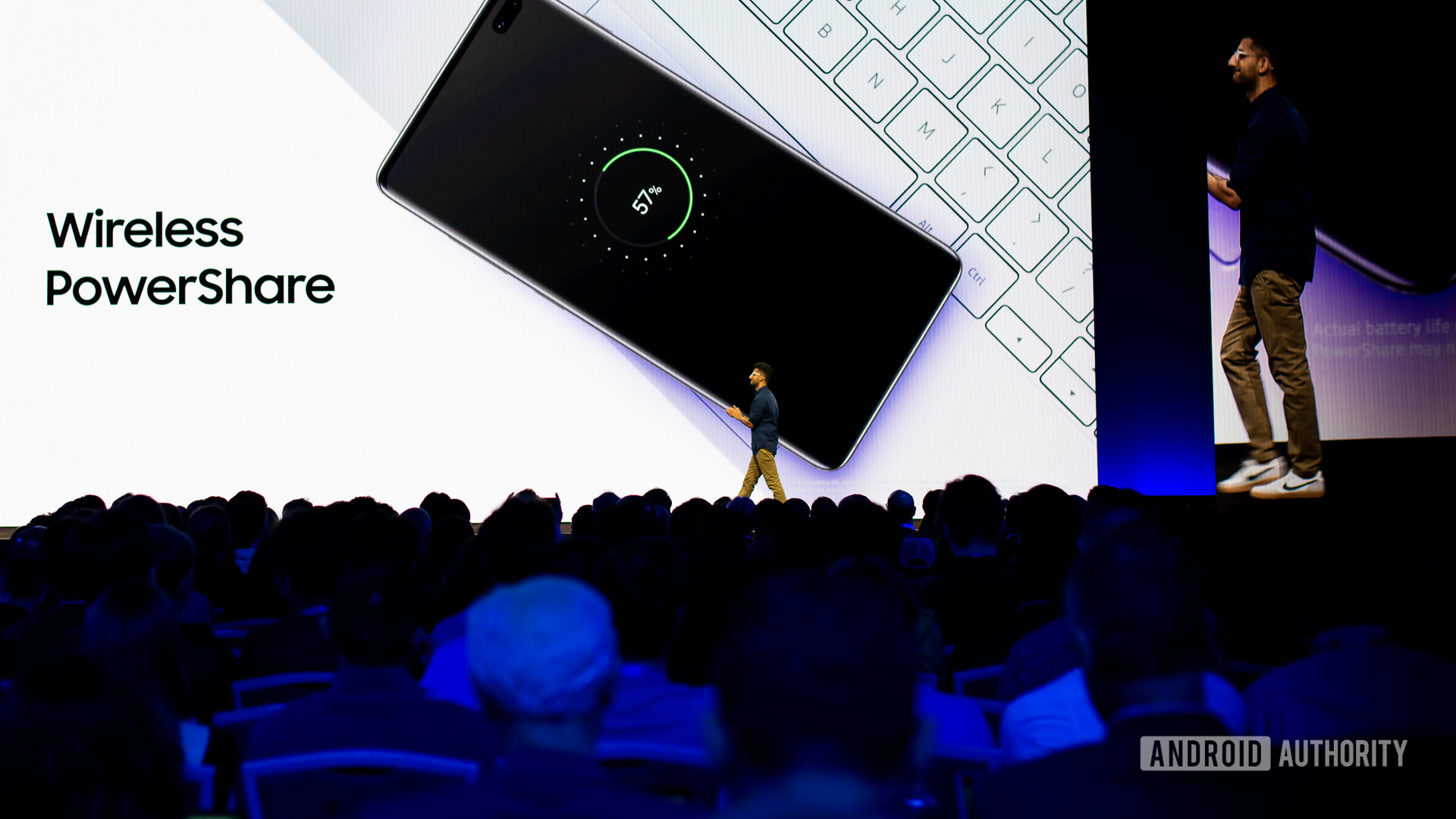
- GPS, Wi-Fi, and Bluetooth: How often do you use these antennas? I know I leave them on at all times, but very seldom do I put them to work. GPS, Wi-Fi, and Bluetooth are using battery, even if a little. Turn them off when you don’t need them and you will notice a boost in battery life.
- Camera: Taking photos and videos requires ample amounts of energy. Avoid doing it so often and your phone will live longer.
- Feeling cold?: Lower temperatures affect battery life significantly. Roger Gurney, owner of Arctic Tech Solutions tells USA Today that lithium-ion batteries stop discharging electricity in the extreme cold. He goes on to mention constant exposure to cold weather can permanently damage a battery. A good solution is to keep the phone close to you so that body temperature keeps it toasty.
- Stay up-to-date: Software updates often come with battery life improvements, so it’s a good idea to always update your phone to the latest available software version.
- Get a portable charger: A good battery pack will keep your phone alive longer without keeping you tethered to a wall. Here is a list of our favorite portable battery chargers.
Keep in mind this is not a post with battery-saving tips (we already have one of those). Today we are focusing on major smartphone killers and finding solutions to why your phone’s battery is draining or dying so fast. For some of us, keeping the screen in check might be enough to get through the day on a single charge! What do you do to keep your smartphone alive?
from Android Authority https://ift.tt/2PndhCu
via IFTTT
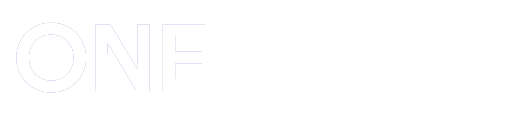










Post a Comment