![]()
Dual-SIM smartphones have long been a staple in many countries like India. The introduction of the eSIM has led to this feature, in a hybrid (eSIM + physical form), to be available in markets that traditionally favor single SIMs. Not every device or network carrier supports it, but you can use this feature with the Pixel 4 and Pixel 4 XL. Here’s everything you need to know about how to use dual SIMs on the Google Pixel 4!
Set up the first SIM
Before you start using two SIMs with the Pixel 4, you will first need to set them up individually. You can start with either a physical SIM or the eSIM. Everyone should already be familiar with how to install a physical SIM.
How to activate an eSIM on the Pixel 4
- To activate the eSIM, the network carrier will send you a QR code or an activation number.
- Go to Settings > Network & Internet > Mobile Network.
- Select Carrier and tap on Add carrier.
- Select Don’t have a SIM card? and tap on Next.
- Scan the QR code.
- Select Start and your eSIM number will be added.
Set up the second SIM
Once you have the first SIM set up, you can add the second one. The steps remain largely the same regardless of which option you activate second.
How to add eSIM as the second SIM
- Go to Settings > Network & Internet > Mobile Network.
- Select Carrier and tap on Add carrier.
- Select Don’t have a SIM card? and tap on Next.
- You’ll now be asked “Use 2 numbers?”. Tap on Continue and then Restart.
- Go back to Settings > Network & Internet > Mobile Network.
- Tap on the added networks to set call and text preferences.
How to add a physical SIM as the second SIM
- Insert the SIM card into the SIM card tray.
- You will see a pop-up that says “Use 2 numbers?”. Tap on Continue and then Restart.
- Go to Settings > Network & Internet > Mobile Network.
- Tap on the added networks to set call and text preferences.
Switching between the eSIM and physical SIM
![]()
The Pixel 4 uses DSDS (dual SIM dual standby) when both SIMs are activated. You can use both SIMs for calls and texts simultaneously. That said, if you’re on a call on one number, any incoming calls on the other will go straight to voicemail.
The data connection, however, is only available with whichever SIM you’ve selected as the primary option. Switching between the two SIMs essentially means you’re changing which network is being used for data.
How to switch the active SIM on the Pixel 4
- On the Phone app, dial ##794824746##. You will see a popup that says “Multi-active device.” You will find that the default SIM has been changed to the one that wasn’t active.
- To do so via the settings menu, go to Settings > Network & Internet > Mobile Network.
- Tap on the network you want to set as default. In the options, enable Mobile data.
- Once you confirm the switch, that option will become the primary network.
- In some cases, you may have to restart your Pixel 4 after you change the settings.
Activate or deactivate dual SIM mode
With some Pixel 4’s, you may find that the steps mentioned above aren’t working. This could be because the dual SIM mode is disabled. On the flip side, you may not want to use two SIMs and deactivate this feature.
How to enable or disable dual SIM mode
- Open the Phone app and dial *#*#4636#*#*.
- Scroll down and toggle on or off the Enable DSDS setting.
How has your experience been with the dual SIM mode on the Pixel 4? Share your thoughts in the comments section below.
from Android Authority https://ift.tt/2V1li2X
via IFTTT
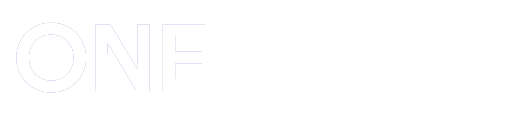
Post a Comment