
- Zoom’s virtual backgrounds feature is now available on Android.
- The feature arrives in a new update that also brings mild usability tweaks to the platform.
- Unfortunately, only still images are supported for now.
If you don’t want to rearrange your bookshelf before jumping into a Zoom call, virtual backgrounds are a good way to have a little fun or improve privacy during meetings. Now, the feature is finally coming to Android.
Zoom backgrounds have been available on iOS and desktop for some time now, allowing users to mask their location or add some variety to their online meets.
Spotted by Android Police, the feature is available on Android devices running version 5.3.52640.0920 of the app. The update also brings the ability to share phone audio directly with meeting attendees, and the addition of breakout room selection.
But these features can’t transport you to a desert island or The Simpsons’ living room.
How to enable Zoom virtual backgrounds on Android
To enable Zoom’s virtual backgrounds feature:
- Join or create a meeting
- Tap the “More” option in the bottom right corner of the screen
- Tap “Virtual Background”
- If you haven’t already, grant Zoom permission to access your camera
- Select an image, or use an image from your device by tapping the + icon
You can also choose to keep this background for all future meetings or just your current session. This option can be found in the app’s overarching meeting settings.
While Zoom allows moving backgrounds on desktop, the Android feature will be limited to still images for now. It’s not a game-breaker but does mean your experience may vary between platforms.
If you don’t already have it installed on your device, be sure to grab Zoom for Android below.
Next: Zoom tips and tricks you should know about
from Android Authority https://ift.tt/304wD5E
via IFTTT
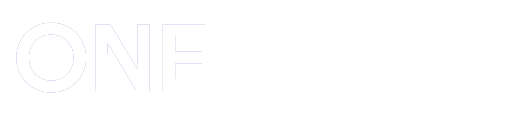
Post a Comment